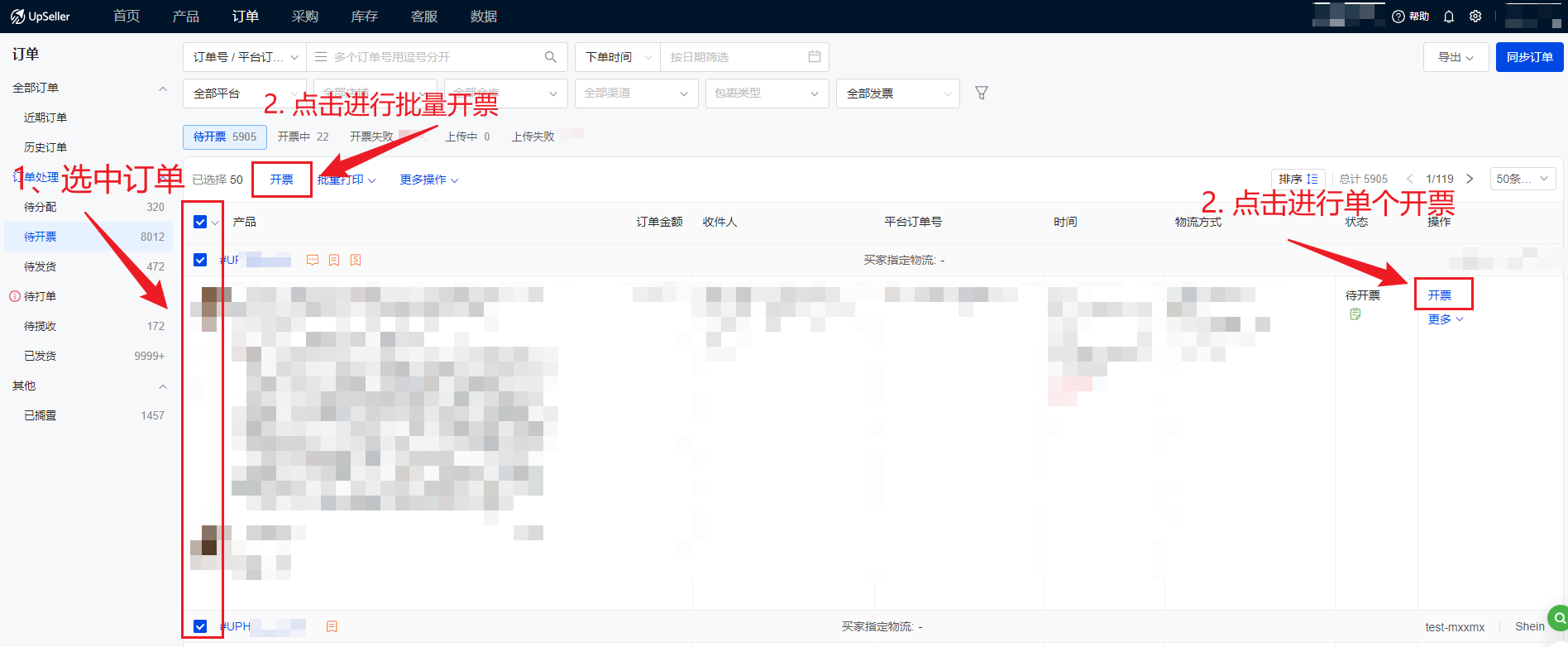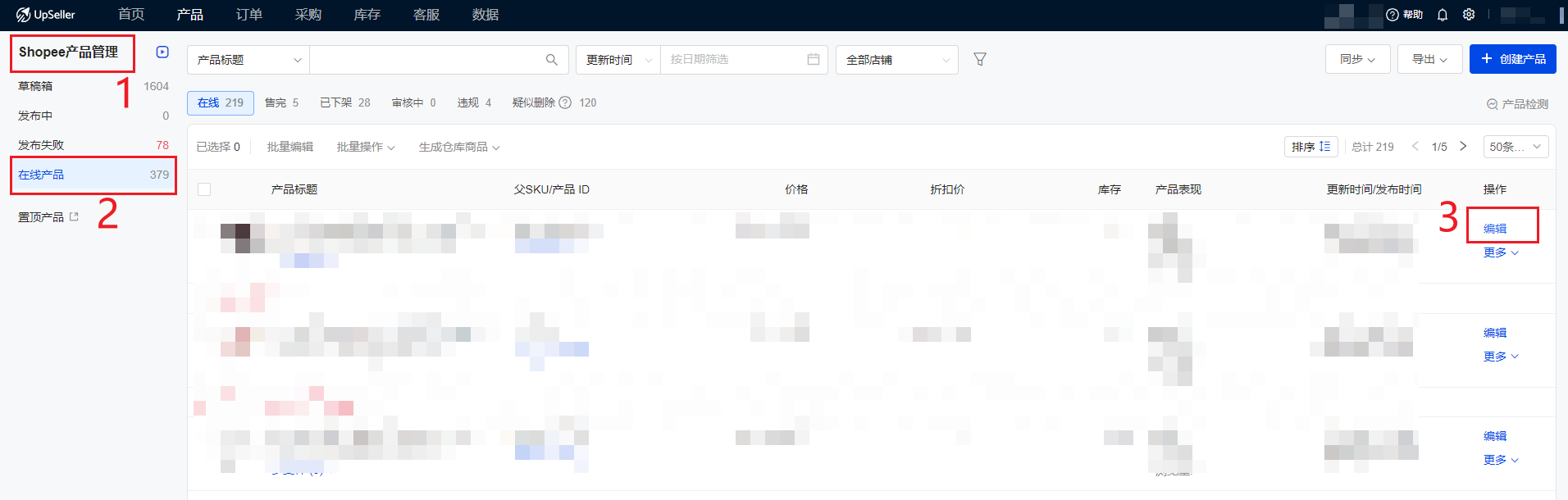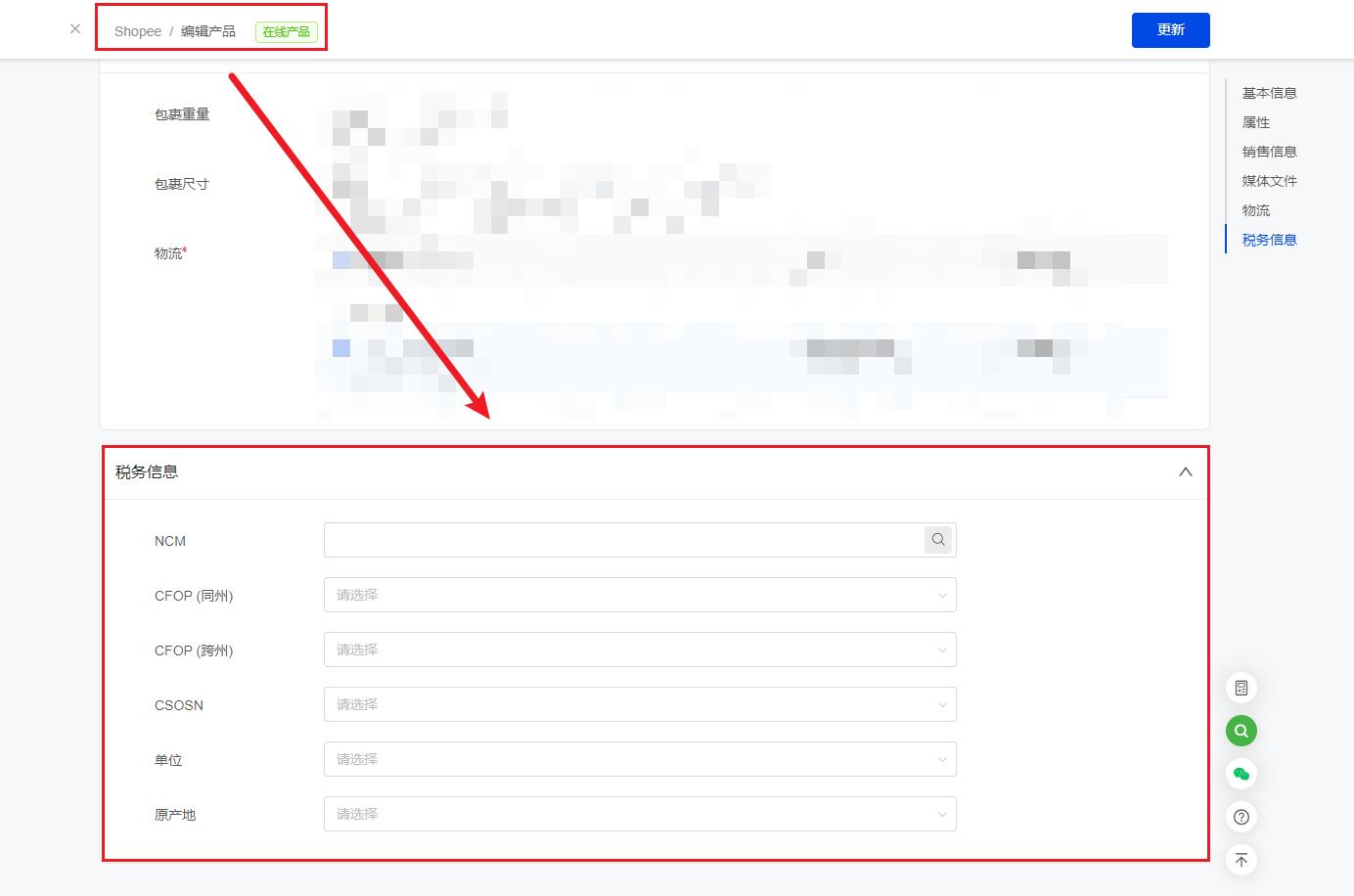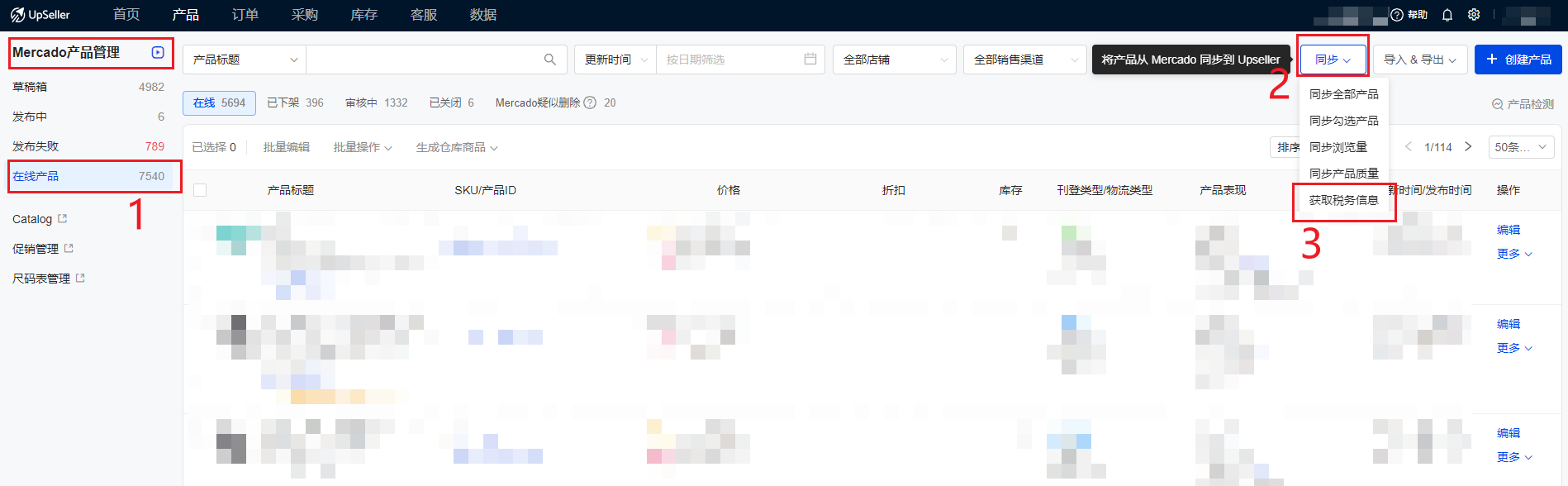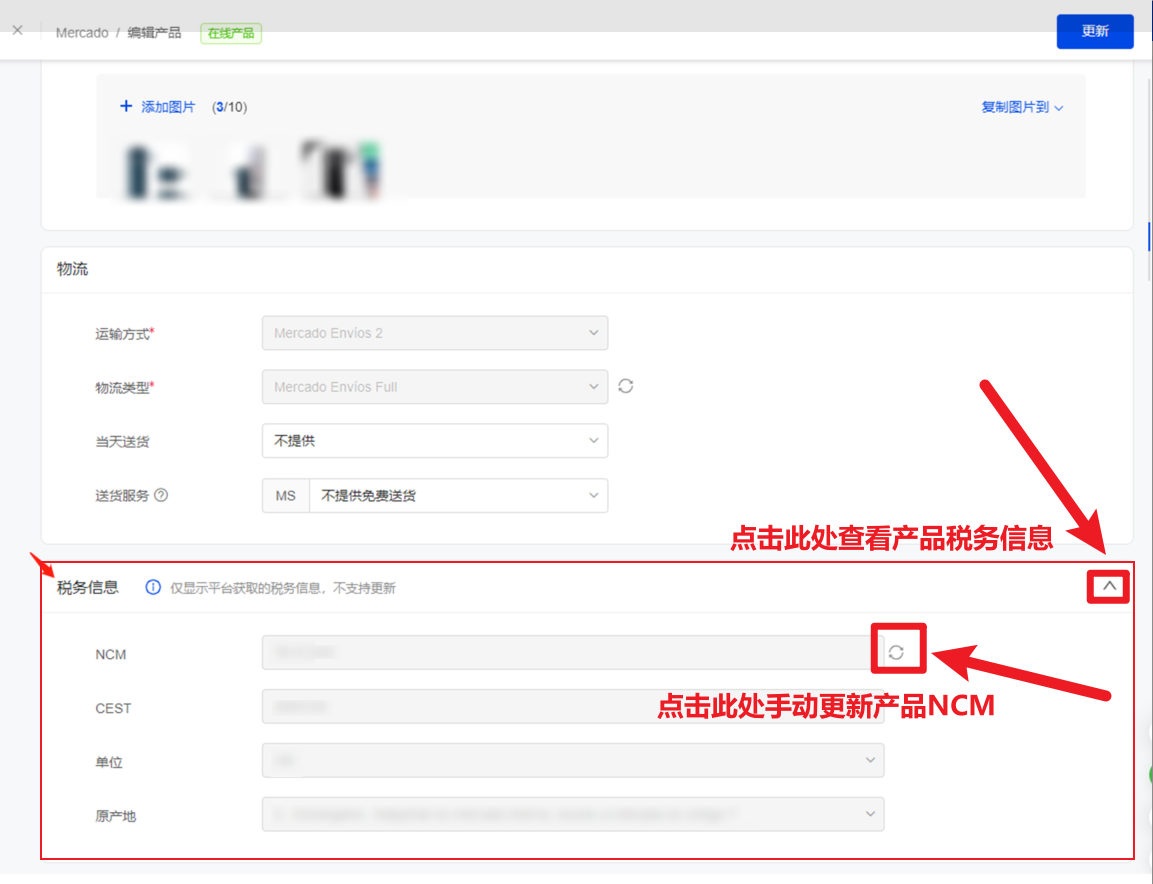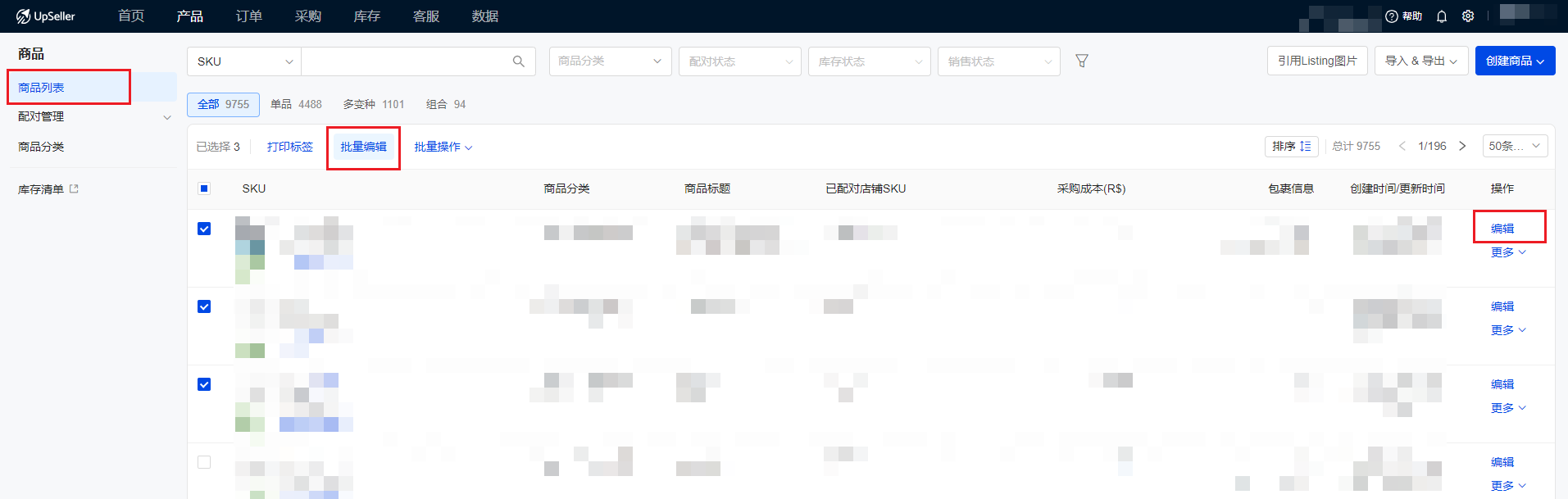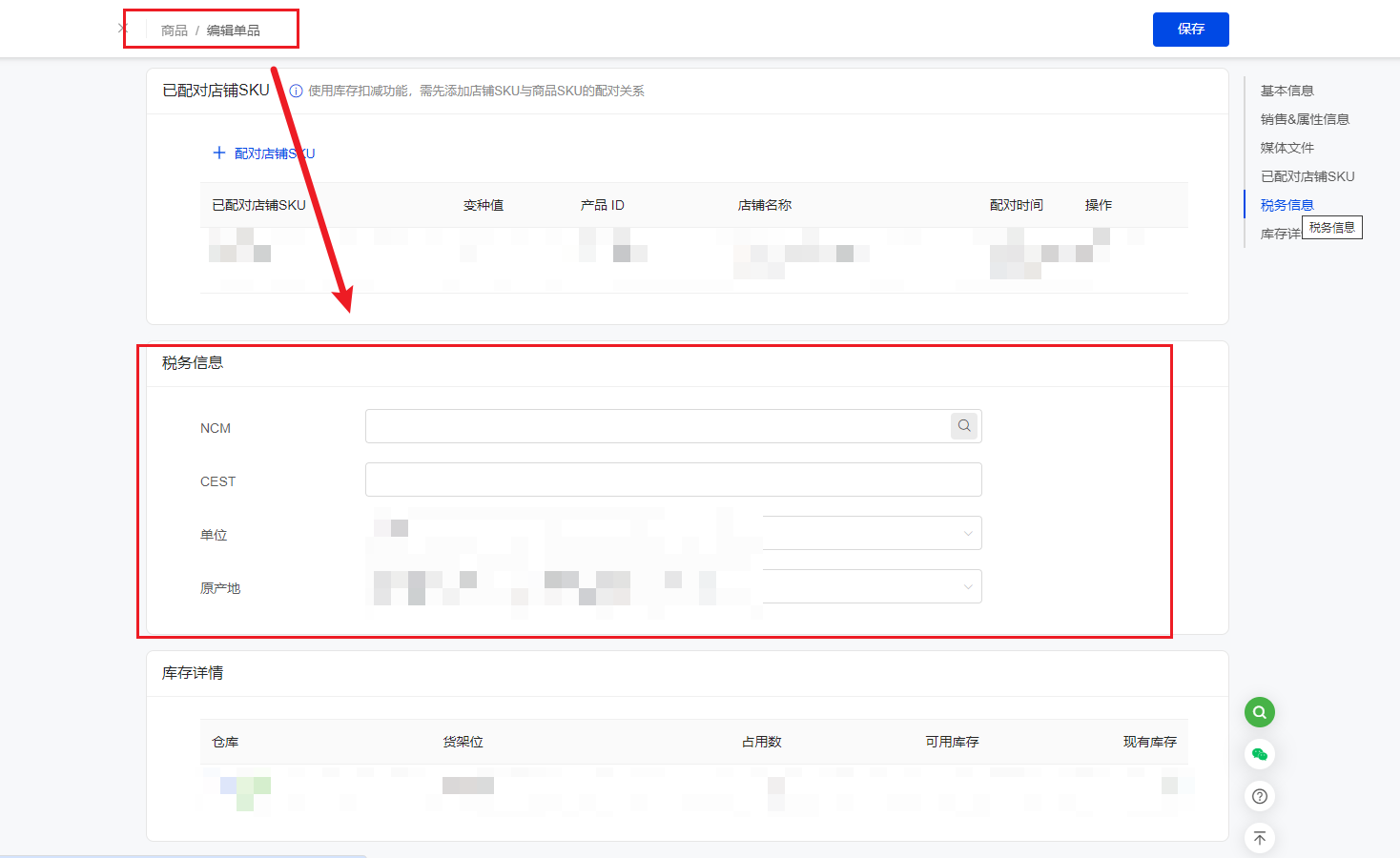第4步:开票
更新于 2023年05月06日复制链接
一、操作入口
订单>>订单处理>>待开票
授权在UpSeller的店铺里需要开票的订单都会同步在订单——待开票列表,选中订单点击开票即可。开票完成后,UpSeller系统会自动将发票上传给平台
UpSeller支持自动开票,查看自动开票设置>>
二、注意事项
1、开票前需为产品设置税务信息
① Shopee在线产品可以直接编辑税务信息
② 若在Mercado平台已设置产品税务信息,可以点击同步来获取税务信息。
同步过来的税务信息在UpSeller上不支持编辑
③在【商品管理】处为商品添加税务信息,并配对到在线产品。
具体操作请参考>> https://help.upseller.com/zh-CN/doc-article/1028-
支持单个编辑/批量编辑
2、若没有提前填写产品税务信息,开票的时候会有弹窗出来手动填写。
UpSeller支持开票时批量编辑产品税务信息,具体操作请参考>> https://help.upseller.com/zh-CN/doc-article/932-
至此,订单开票的流程就已经完成,可以继续打面单和发货等其他订单相关处理流程
若订单出现问题,需要取消发票或者开退票,查看取消发票和开退票流程>>
为订单报税时,需要导出发票的XML文件,查看导出XML文件流程>>
如需修改发票的部分内容,可以给发票开CC-e修正发票
如果因系统或者某些原因出现了发票跳号的问题,支持作废跳过的发票号
上一篇:第3步:发票账号绑定店铺
微信客服群
回到顶部