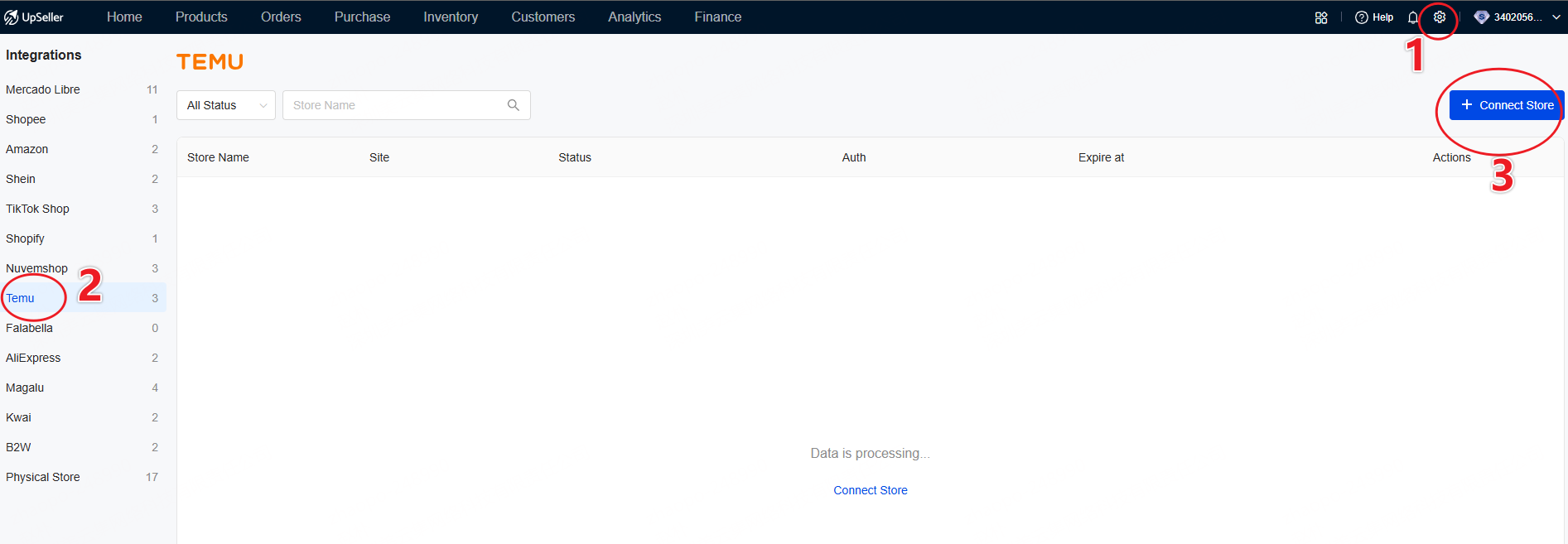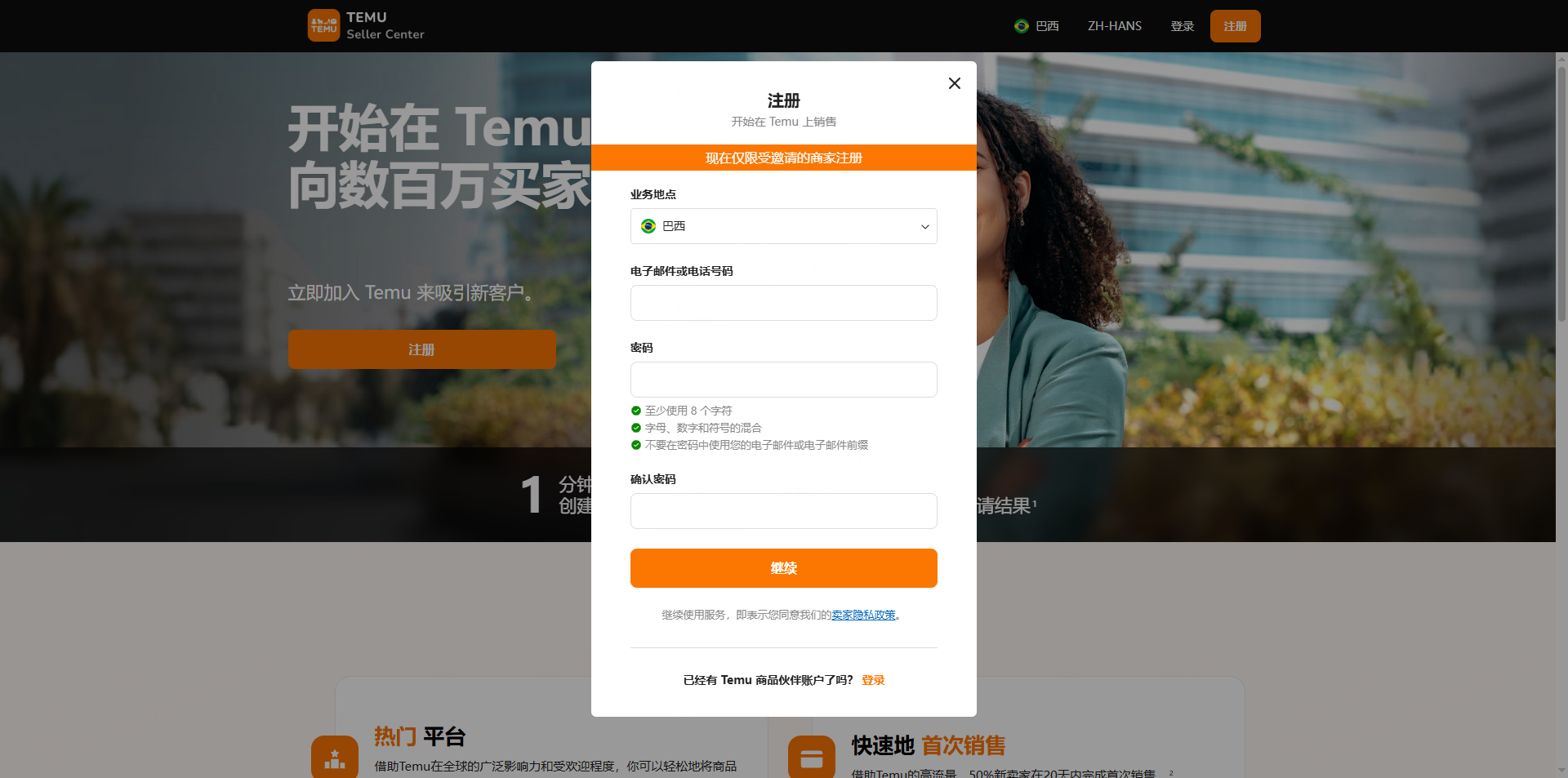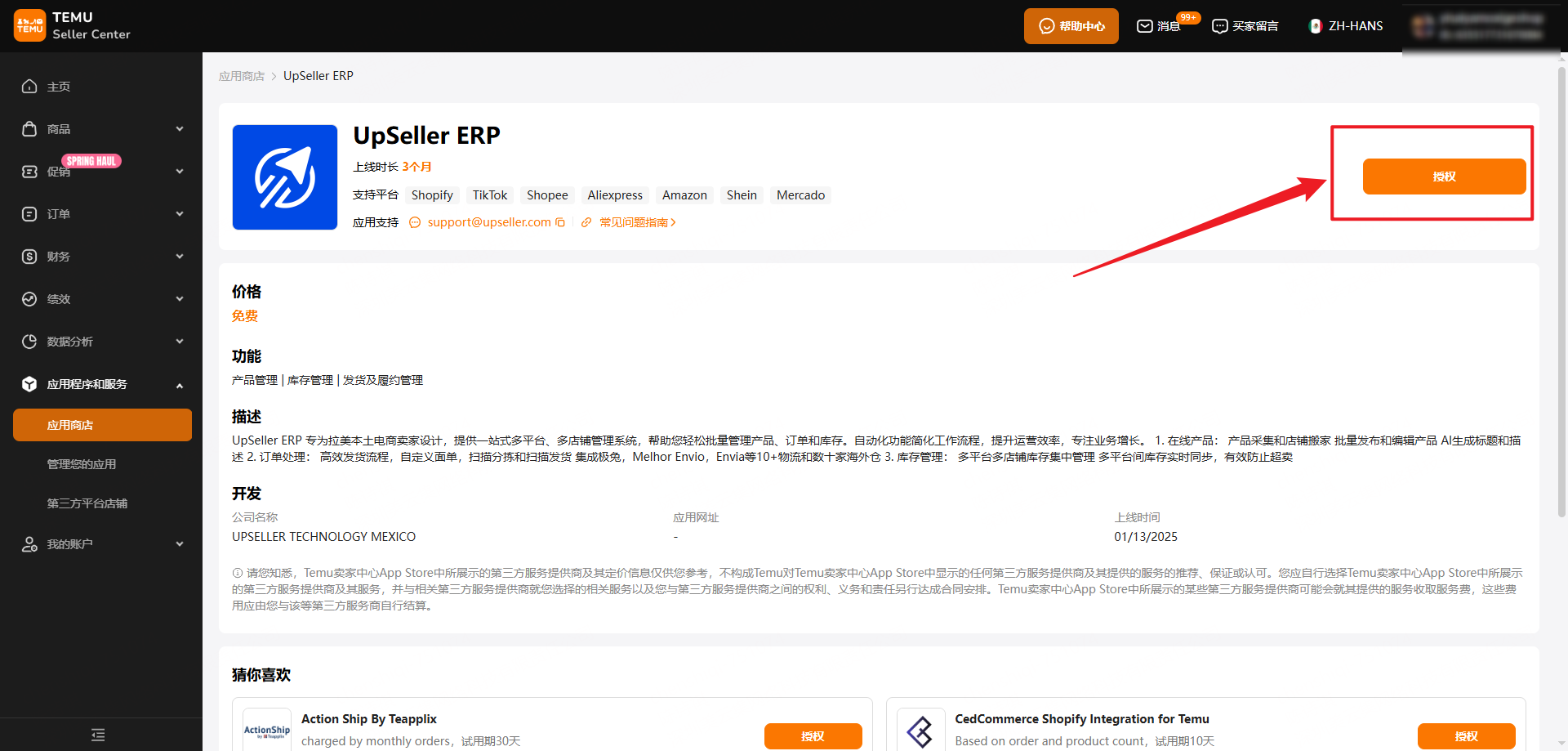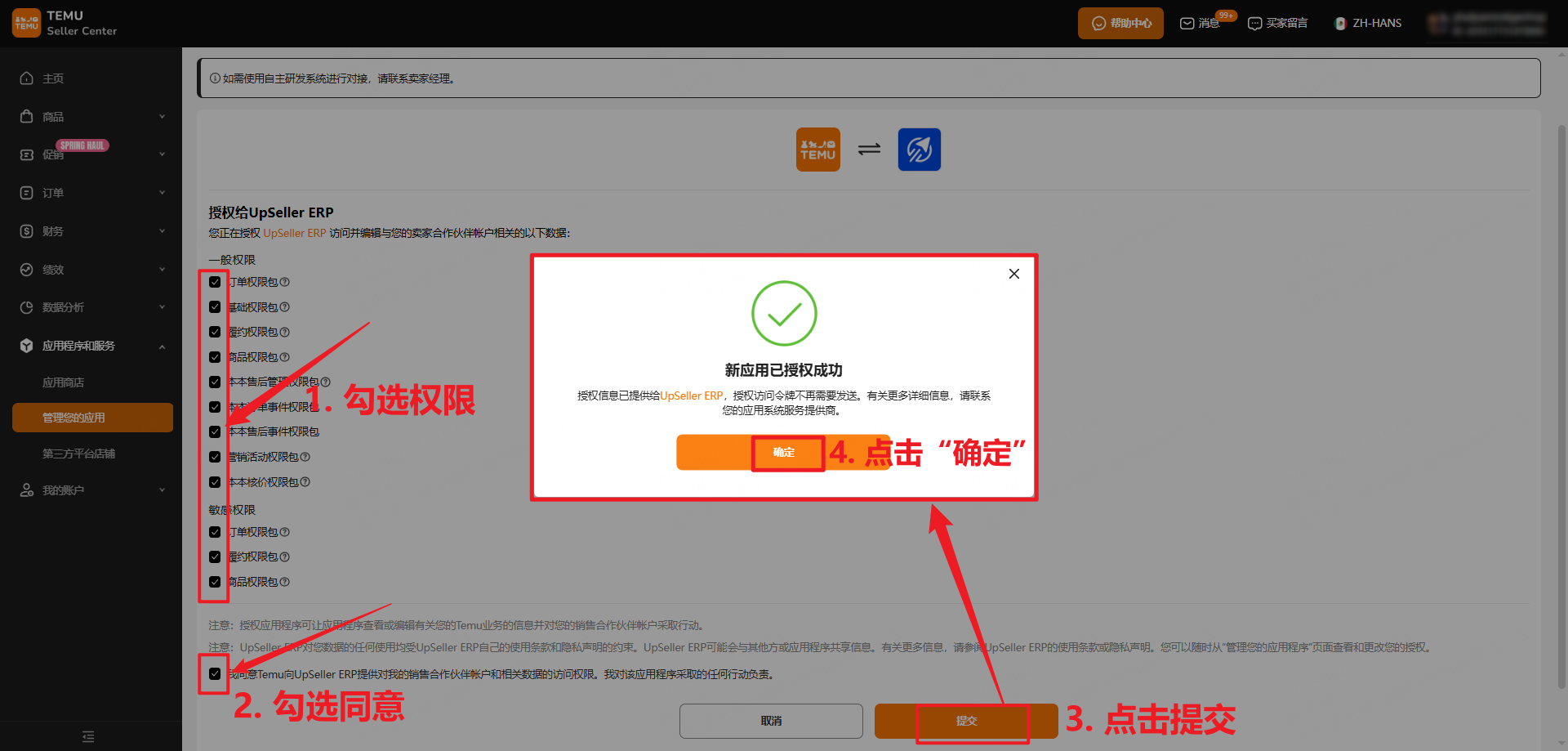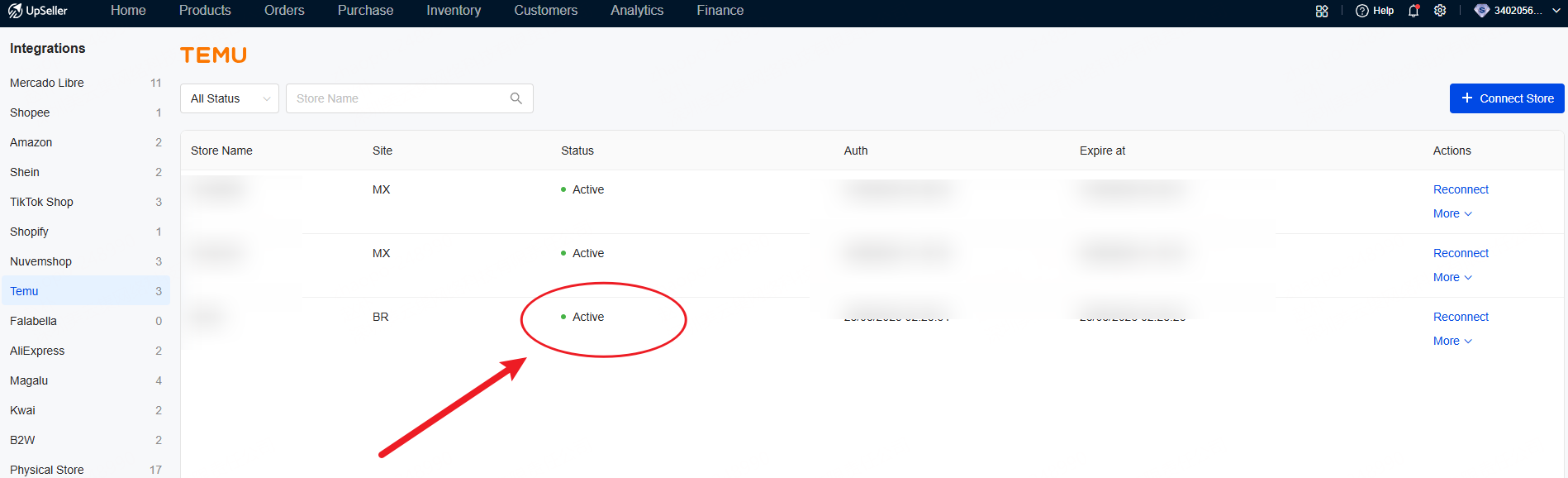Store Integrations>>Temu Store Authorization Guide
Updated on 28 Aug,2025Copy Link
I. Important Notes
- If it is a cross-border store, please use our company's other product >> Dianxiaomi.
- WeChat, Messenger, and other in-app browsers are not supported for store authorization. Please use Google Chrome or another standard browser to open and visit the UpSeller website >> https://www.upseller.com/zh-CN/
- After a new store is successfully authorized, the system will automatically sync the last 15 days of orders.
II. Steps to Authorize
1. Click the Settings icon in the upper-right corner >> Store Authorization >> Select Temu >> Click the blue button “Authorize Store” in the top right.
2. You will be redirected to the Temu login page >> Enter your Temu account and password >> Click “Continue”.
Note: If the Temu login page shows the error below, please switch your VPN node to the United States / Mexico / Brazil, and then try again.
3. After a successful login, you will be redirected to the Temu App Store page. Click “Authorize”.
4. On the permissions page, select all permissions and agree to authorize, then click “Submit”.
5. Once the store is successfully authorized, the page will redirect back to the UpSeller store authorization list. Enter the store name >> Click “Authorize”.
Note: The store name is for use within UpSeller only and does not need to match the actual store name.
6. On this page, you can check the store authorization status. “Authorized” indicates that the store has been successfully authorized.
Back to top